If you’re wondering why your Uconnect update isn’t working and showing a “File Not Supported” message, you’re not alone. Understanding this issue is crucial for a smooth update.
This error means the file you’re trying to use for the Uconnect update isn’t the right type. To fix it, double-check that you have the correct update file. If the problem persists, consider reaching out to Uconnect support for assistance.
Keep reading for complete understanding.
Why is it Essential to Update Your Uconnect Software?

You need to update your Uconnect system if your current software version is below 18.45.01. You can get the updates on driveUconnect.com. This update makes sure your GPS works correctly. Check if your vehicle can get this update, and if it can, you can easily do it at home. Just download the required software to a USB and follow the steps.
Keeping your Uconnect software up to date is crucial for a smoother and safer driving experience. These updates often include improvements to the system’s performance, bug fixes, and enhanced features. By staying current, you ensure that your Uconnect system functions optimally, providing you with the latest technology and minimizing the risk of potential issues.
Moreover, updating your Uconnect software is not just about enjoying new features; it also addresses security vulnerabilities. Regular updates help protect your vehicle’s technology from potential threats, keeping your personal information and vehicle data secure. In essence, keeping your Uconnect software current is not just a convenience; it’s a key aspect of maintaining the overall functionality and security of your vehicle’s technology.
Read also: Troubleshooting Jeep Backup Camera Black Screen
What is the Uconnect Update File Not Supported Error?
If Uconnect isn’t updating the software, it’s usually because you need to follow the instructions closely. The software you got might be messed up, the flash drive you’re using might not be recognized, or the file you downloaded might not work with your Uconnect system. When this happens, you’ll see an error saying “Uconnect update file not supported” while trying to update the Uconnect software.
To avoid this error, it’s crucial to make sure you have the right update file. Check the Uconnect system’s requirements and download the correct file from a reliable source. Being mindful of compatibility will help you steer clear of the “Uconnect Update File Not Supported” error, ensuring a smooth and successful update for your Uconnect system.
Reasons behind the Uconnect Update File Not Supported Error:
You might see the connect update file not supported error for a few reasons. These include:
- It seems like the USB drive you’re using might be too big for your Jeep. Your Jeep might not recognize a large USB drive, so try using a smaller one, preferably between 4 to 32 GB.
- When you download and extract a file, the .iso file may not have the right name. If you see a file named “example name.iso,” simply rename it to “swdl.iso.”
- Sometimes, new USB sticks aren’t formatted correctly (in FAT32). To fix this, format the USB drive completely in FAT32 and then extract each file from the downloaded file onto the USB drive.
- Before downloading a Uconnect software update, make sure to format the USB stick. Some people forget, and this can lead to issues during the update installation due to invisible/system files present on the USB stick.
- Check if your USB drive is encrypted. If it is, make sure to have the correct files on it and ensure it’s not encrypted.
- Also, double-check that you haven’t placed the files in a folder on the flash drive. The correct files should be directly on the flash drive without any extra folders or incorrect files inside additional folders.
- If you’re having trouble updating, your current radio version may be outdated. If trying to update to version 18.XX.XX isn’t working, there may be an issue with your radio, and it might need to be replaced.
- Your Uconnect system may be running on an old version.
- The update file might not be in the correct format.
- If the update file isn’t fully downloaded, issues can arise.
- The update may not be compatible with your Uconnect model.
- Problems like interrupted connections can trigger errors.
- If your Uconnect system lacks enough space, it can lead to
Read also: Aux Switches Temporarily Unavailable Battery Charging
Solutions for the Uconnect Update File not supported Error
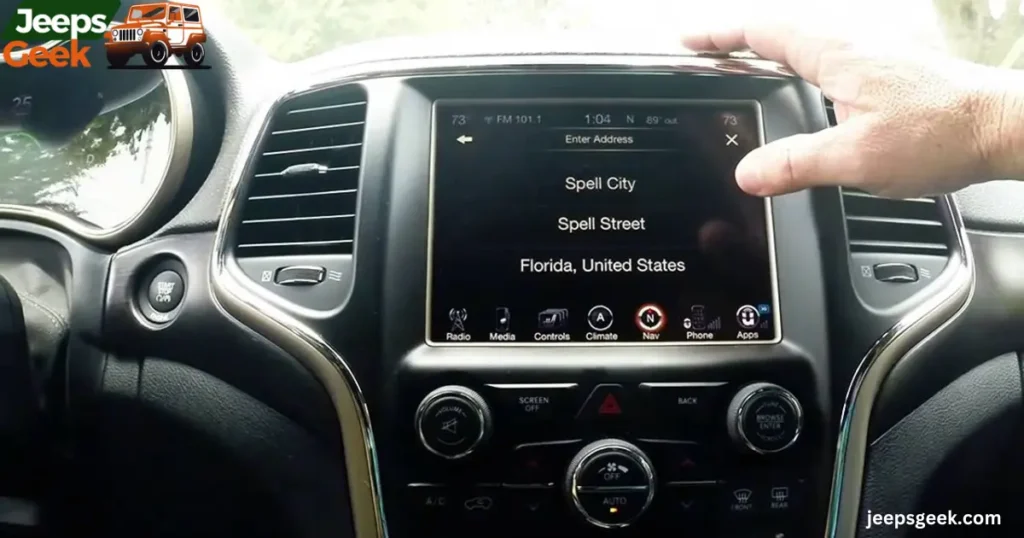
If you see the message Uconnect update file not supported, it might be because you didn’t set up your USB properly. Make sure to format the USB the way you were told, save the update as a ZIP file, and follow all the given instructions. To fix this, just download the update, format your flash drive, and go through the installation steps again.
If you see a message saying “Uconnect Update File not supported,” don’t worry! There are easy solutions to fix this issue.
First, double-check that you’re using the right update file for your Uconnect system. If that doesn’t work, try reaching out to the Uconnect support team—they can guide you through the process. Updating your Uconnect should be smooth with these simple steps.
| Problem | Possible Solutions |
| Update file not compatible | 1. Verify the correct update file for your vehicle model. |
| 2. Download the file from the official Uconnect website. | |
| 3. Ensure the USB drive is formatted to FAT32. | |
| 4. Double-check vehicle compatibility on the manufacturer’s site. | |
| Incorrect installation procedure | 1. Follow step-by-step installation instructions carefully. |
| 2. Avoid turning off the vehicle during the installation. | |
| Connectivity issues during update | 1. Ensure a stable power source during the update process. |
| 2. Retry the update process in an area with a strong network signal. | |
| Persistent issues despite solutions | 1. Contact Uconnect customer support for assistance. |
| 2. Seek help from a professional technician if problems persist. |
The Correct Way to Update the Uconnect System:
Here’s a simpler version: Here are the steps and rules to follow when updating your UConnect system:
Requirements:
- A computer with a browser like Google Chrome.
- Internet connection.
- Your vehicle’s VIN (Find it on a sticker in the driver’s door jamb or the lower left corner of the dashboard).
- USB Drive with at least 4 GB capacity (preferably less than 32 GB).
- Anti-theft Code (Available only at a CDJR dealership).
- Your device must have sufficient storage space.
- Make sure you have a stable internet connection.
- Double-check that your device is fully charged or connected to a power source.
- Ensure you follow the specific instructions provided for the update.
- Back up any important data on your device before starting the update.
Process:
1. Copy your files from the USB drive to a safe location.
2. Plug the USB drive into a USB port, then right-click on the flash drive icon and choose “format” from the menu. Opt for FAT32 and select the quick format.
3. Use your browser to go to the Uconnect software update download page. Check for updates by entering your car’s complete 17-digit VIN.
4. If there’s a pending update, click on the software update download button. If you’re eligible for multiple updates, choose option two instead of downloading Akamai NetSession Interface.
5. Right-click the update download link, save the files as a ZIP file, and, if necessary, disable your pop-up blocker. Clear cookies and browsing history if the pop-up or page isn’t visible. Close and reopen the browser.
6. Once the ZIP file downloads, locate it on your USB drive. Extract the files by right-clicking and choosing “Extract All.” Save only the files, not the ZIP file, to your flash drive.
7. Depending on the update, you should have 2–5 files. Safely remove the USB drive from the computer, ensuring no folders with unzipped files remain. If any, move them out, delete the empty folder, leaving only the unzipped files on the flash drive.
8. Now, you can update. Uconnect allows only one update at a time. Open each ZIP file, transfer it to your USB, update in the car, bring the USB back, empty it, and repeat for additional updates, even with sub-folders.
9. Wait before inserting the flash drive into the car. Start the vehicle, set the ignition to run, and wait for the system to check the files.
10. A pop-up will ask if you want to upgrade your Uconnect software. Select Yes, and the system will copy files from your USB. Note: The update may take up to 30 minutes.
11. Obtain an anti-theft code from the dealership beforehand. Input the code before updating. If incorrect three times, wait half an hour before trying again.
12. When finished, the radio will restart. Ignore the message asking to update again. A successful update message from version 18.45.01 to version 18.45.01 will confirm the update. Remove the flash drive.
13. Congratulations! Your Uconnect is now updated without incurring dealer costs.
Read also: Service Passive Entry System
What if You Have an Older Version Installed?
First, download the 17.XX.XX package and install it. After installation, the radio will restart. Don’t worry if it prompts you to update again; it’s because the USB drive is still connected. Confirm the update from version 17.43.01 to version 17.43.01 when asked, and once you see that message, you’ll know the update was successful. Remove the USB drive.
But be careful! Older versions might need more attention. Make sure to follow the update instructions closely. If you get stuck, ask someone for help. Updating your Uconnect is like giving it a little makeover to keep up with the times!
Things You Should Avoid While Updating
1. Always use USB 2.0 for better performance in Jeeps compared to USB 3.0/3.1 drives.
2. Use only new USB drives; don’t use old ones.
3. If your Jeep is not running, connect a battery tender/charger. Installing the 17.XX.XX update takes time, and you don’t want your battery to die during the update.
4. Never stop the update; it could harm your Uconnect software.
Pros And Cons
Pros:
1. Enhanced Performance: Updating Uconnect improves system performance, offering new features and a smoother user experience.
2. Security Updates: Regular updates provide security patches, safeguarding your Uconnect system against potential vulnerabilities.
3. Bug Fixes: Updates often include fixes for bugs or glitches, addressing issues that could impact the system’s functionality.
Cons:
1. Compatibility Challenges: The “Uconnect Update File Not Supported” message may occur if the update file doesn’t match your vehicle model, causing compatibility issues.
2. Complex Update Process: Some users might find the update process complex, requiring careful adherence to instructions, and errors may lead to complications.
3. Potential System Errors: Incorrect updates or disruptions during the process could lead to system errors, requiring troubleshooting and technical assistance to resolve.
Read also: Jeep 6-Speed Manual Transmission Problems
How do I manually update Uconnect?
To manually update Uconnect, first, visit the official Uconnect website. Download the update file specific to your vehicle model and save it on a USB drive. Insert the USB drive into your car’s USB port, follow the on-screen prompts, and let the system update.
Does Uconnect need to be updated?
Yes, updating Uconnect is important. Regular updates enhance performance, provide new features, and fix issues. Keeping your Uconnect system up-to-date ensures a smoother and more secure driving experience.
What is the new Uconnect update 2023?
As of my last knowledge update in January 2023, I don’t have specific details on the Uconnect update for 2023. Visit the official Uconnect website or contact your vehicle manufacturer for the latest information.
How do I update Uconnect via USB?
Updating Uconnect via USB is simple. Download the correct update file from the Uconnect website, save it on a USB drive, and plug the drive into your car’s USB port. Follow the on-screen instructions to complete the update process.
How do I install the Uconnect update?
To install a Uconnect update, follow these steps: First, check your vehicle’s compatibility and download the correct update file from the official website. Transfer the file to a USB drive formatted in FAT32. Turn on your vehicle and connect the USB drive to the Uconnect system. Follow the on-screen instructions to complete the installation. Be patient, and avoid turning off the vehicle during the process.
Why does Uconnect not work?
Uconnect may not work due to various reasons. Check if your vehicle has a stable power source. Ensure the Uconnect system is compatible with your vehicle model. Verify if the system software is up-to-date. If the issue persists, there may be a connectivity problem or a malfunction in the Uconnect hardware. Contact customer support or consult with a professional technician to diagnose and resolve the specific issue affecting your Uconnect system.
Final Words
Your Uconnect system needs an update, and getting it done by a trustworthy garage can cost you between $500 and $1,000.
Updating your Uconnect system can be tricky. You need to know each step well and be ready. Make sure you understand what’s needed for the Uconnect software update, or you might see an error saying “Uconnect update file not supported.”
I’ve pointed out some problems you might face and given suggestions on how to solve them. I hope this guide helps you update your Uconnect software without any issues.
In conclusion, if you encounter the “Uconnect Update File Not Supported” message, don’t panic—there are simple steps to troubleshoot and resolve the issue. This message often appears when the update file isn’t compatible with your Uconnect system.
First, ensure you have the correct update file for your vehicle model. If the problem persists, double-check the update process, following each step carefully. Remember, reaching out to the manufacturer’s support or seeking professional assistance can be helpful. It’s essential to understand the requirements of the update and stay patient throughout the process. By addressing these challenges systematically, you can overcome the “Not Supported” hurdle and enjoy the benefits of an updated and efficient Uconnect system.

I’m Dariel Campbell, your companion at “Jeeps Geek.” Whether you’re tackling challenging terrains or dealing with Jeep intricacies, I’m here to assist. Let’s navigate the Jeep universe together, resolving issues and celebrating the spirit of off-road exploration.












